Not sure if it’s an issue on reWASD’s part, but on certain games my controller will disconnect. This occurs when my headset is plugged directly into the controller (Xbox Series) via headset adapter.
Certain games this occurs in are: PowerWash Simulator, Paladins, and Among Us. When I completely close reWASD and play them, my controller functions normally, but with it enabled, it causes issues.
It’s not a big deal for me, but I thought I’d mention it, since it could technically be an issue/bug. If you need more information on this subject, I’m happy to provide it. If this isn’t reWASD’s fault or if it’s irrelevant, I apologize for wasting your time.
Certain games this occurs in are: PowerWash Simulator, Paladins, and Among Us. When I completely close reWASD and play them, my controller functions normally, but with it enabled, it causes issues.
It’s not a big deal for me, but I thought I’d mention it, since it could technically be an issue/bug. If you need more information on this subject, I’m happy to provide it. If this isn’t reWASD’s fault or if it’s irrelevant, I apologize for wasting your time.



 :
: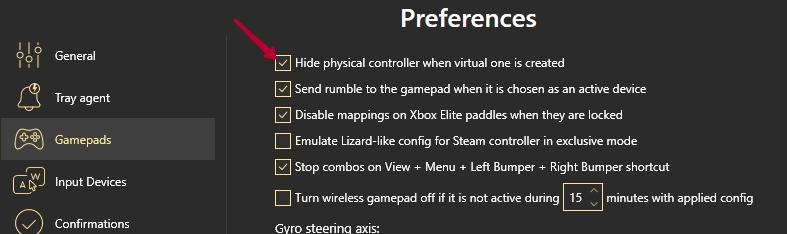
Comment